Eve Thermo relies on the proven technology of Hessian specialist Eurotronic for heat regulation, which works in the heating controllers of many leading smart home providers. Leveraging HomeKit as well as Eve technologies, Eurotronic's drive and control algorithm ensure comfort and efficiency. This makes saving energy easy.
We're introducing you here to a hardware feature important for heat regulation: The adjustable Temperature Offset.
The problem
In environments where the location of Eve Thermo is significantly warmer or colder than the centre of the room (for example, because the heat is trapped behind a radiator panel or the valve is operating near a poorly insulated exterior wall), there may be a discrepancy between the actual room temperature and the value measured by the thermostat. To mitigate this, Eve Thermo gives you the option to set the Temperature Offset, effectively a local calibration.
Set the offset
The first step is to determine the offset. You'll get a workable value when Eve Thermo is active and the room temperature has stabilised. So wait until the Eve app shows a sufficiently flat trajectory of the grey target temperature line in the Eve Thermo detail view's temperature graph for the last two to three hours. Now read the temperature of a thermometer placed in the centre of the room at table height (NOTE: You may use a HomeKit temperature sensor like Eve Room for this purpose. However, this sensor cannot communicate with Eve Thermo. It therefore can’t work as an external sensor and replace the built-in one. The only way it can interact with Eve Thermo is through HomeKit Automations, via the Home Hub.).
To enter the correction value, open Eve > Settings > Devices > [Eve Thermo] > Temperature Offset. As described in the app, determine the offset to be set by subtracting the temperature set on the valve from that in the room.
(temperature in centre of room in °C) - (target temperature Eve Thermo in °C) = offset in °C
Example 1: The room is 21°C, the Eve Thermo target temperature is 19°C, the offset is 2°C.
Example 2: The room is 22°C, the Eve Thermo target temperature is 23,5°C, the offset is -1.5°C.
TIP: Verify the correction value from time to time, for example when you have adjusted your comfort temperature or your schedules. And especially if the outdoor temperatures have changed significantly.
Read target and room temperature in Home
The offset stored in Eve is only taken into account by Eve Thermo's control algorithm. It is not passed on to the various temperature displays. HomeKit therefore only reads the uncorrected sensor reading. This value is displayed in the device tiles of the Favourites and Rooms views with a coloured circle underneath (green when heating is inactive, red when heating is active), and it is found averaged with other temperature data in the Quick View for Home and Individual Rooms. These user interface elements cannot be customised or hidden.
The target temperature is displayed as a status in the Favourites or Room Devices tile of each Eve Thermo. If the valve is closed, the status is "17° Off", if Eve Thermo is active, Home reports "Heating to 24°".
Read target and room temperatures in Eve
The Eve app also displays the uncorrected ambient temperature as determined by Eve Thermo. There are two reasons for this: First, this is the only way to ensure consistency with the numbers displayed by Home and Siri. And secondly, the information corrected by Temperature Offset is only an approximate value, which can be more accurate when the valve is open and the environment is warm than when the room has cooled down and the valve is closed. The sensor data, on the other hand, is concrete and therefore the only figure that can be compared and displayed.
The detail view for Eve Thermo in the Eve app contains all the important information to monitor and manage the efficient temperature control of a room.
The current ambient temperature detected by the device is marked with a thermometer/heater icon and is shown to the left above the graph showing the gradients of the ambient (grey) and target (blue) temperature. A yellow radiator icon will also be displayed above the graph when Eve Thermo is currently heating. A stopwatch can be seen right next to the temperature control buttons when a schedule is active.
The ambient and target temperatures displayed, as well as the status of the device, sometimes may appear contradictory at first glance. Heating may be taking place although the target temperature (with calculated offset) has already been reached or even exceeded according to the sensor reading. Or: The valve may be closed although the target temperature (with calculated offset) has not yet been reached. In most cases, this is expected behavior, since Eve Thermo tries to keep the target temperature as constant as possible with the help of its control algorithm, with minimal movement of the actuator and even using external influences (sunlight, night cooling, etc.). This often involves the valve being open, even if only slightly.
TIP: If and when the valve has actually opened or closed, you can also check in retrospect, because you get even more insight into the operation of Eve Thermo if you tap Edit in the detailed view at the top right and add the view "Valve". This way you can compare the ambient and target temperature curves with the valve's behaviour afterwards. Do the readings increase when the schedule changes to comfort temperature? Do they remain as constant as possible over the duration of the comfort phase? Do they drop when the setback temperature is activated? If all this is true, then both Eve Thermo and your individual settings are working!

Requires iOS/iPadOS 16.4 (or later) / Android™ 8.1 (or later) and Matter controller / Thread Border Router
Posts you might also be interested in.
Turn off the heat while ventilating: Combine Eve Thermo and Eve Door & Window
Using its built-in temperature sensor, Eve Thermo will detect sudden temperature drops. This way it can turn off the heat whenever someone opens a window.
Smart heating in three easy steps
Lower heating bills with smart thermostats. Saving heating energy is the order of the day, and smart technology is ideal for this. We'll show you how to use your iPhone to convert your rooms to smart heating using schedules in three simple steps - install, define schedules and optimise.