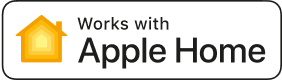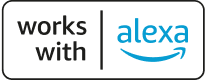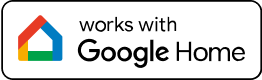Matter, the new standard for smart home devices is here – and the first Eve devices are ready for you to upgrade! If you have purchased an Eve device in the past, and want to leverage Matter to use your Eve devices from an additional platform, you're eligible for a free firmware upgrade.
Getting started with Matter
How to upgrade your Eve device to Matter.
How to upgrade your Eve device to Matter.
Welcome, Matter!
Upgrades are available for these Thread-enabled Eve devices:
- Eve Energy (Australia, Europe, U.K., U.S. & Canada)
- Eve Door & Window
- Eve Light Switch (U.S. & Canada)
- Eve Motion
- Eve MotionBlinds for Roller Blinds
- Eve Shutter Switch
- Eve Thermo
- Eve Weather

How to upgrade your Eve device

System requirements
Make sure a Thread Border Router capable Home Hub like a HomePod (2nd gen.), HomePod mini or Apple TV 4K (2nd gen. / 3rd gen. 128 GB) is connected to your network, updated to the latest version of iOS.
Update HomePod mini by choosing Home Settings > Software Update in Apple Home. On Apple TV, choose Settings > System > Software Updates and select Update Software.
Upgrading the firmware on an Eve device to Matter requires an iPhone or iPad with the latest version of iOS/iPadOS.
Go to Settings > General > Software Update to make sure your iPhone or iPad is up to date.
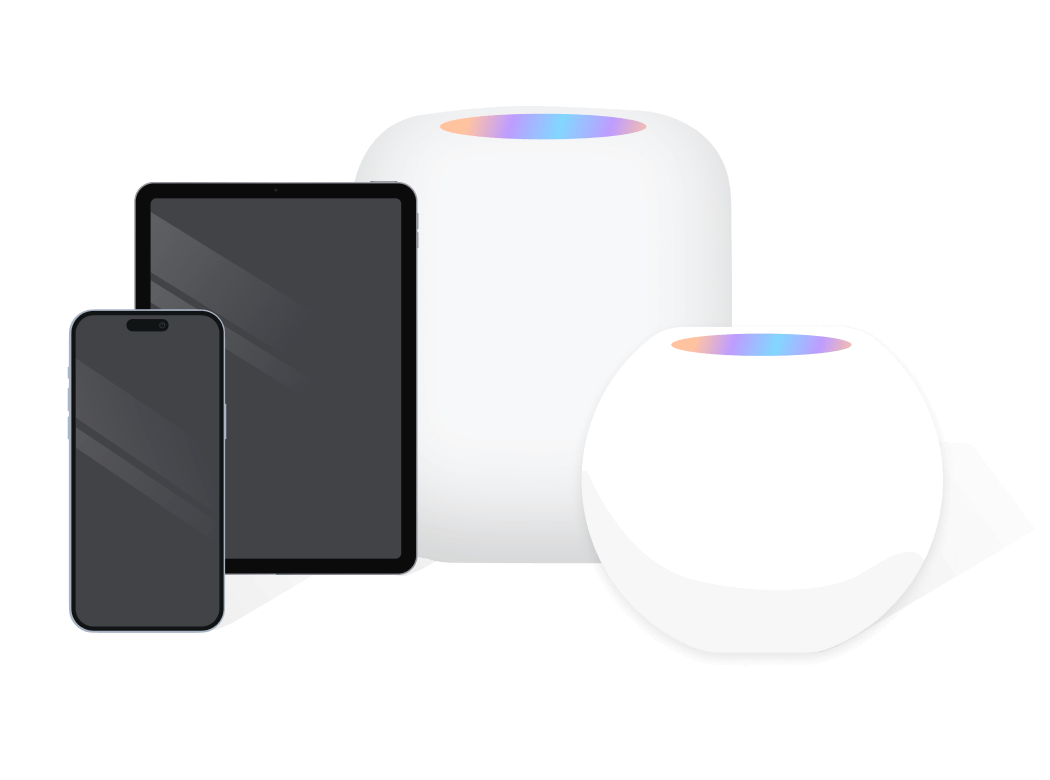

Migrate from HomeKit to Matter
Please note: Once you've upgraded your device to Matter, you can't migrate it back to HomeKit.
Open the Eve app, go to Settings > Accessories and tap the device you would like to upgrade. Tap Upgrade to Matter. The Eve app will guide you through the upgrade and data migration processes.
Upgrading to Matter is worthwhile if you want to control your Eve devices from an additional platform. This requires a Matter controller of this platform. If your household uses Apple devices exclusively, upgrading to Matter is optional, and your Eve devices' feature set or performance will remain unchanged.
The overall process will take approximately 10 minutes to complete. Make sure to let the migration finish and do not interrupt it by disconnecting your Eve device from power.
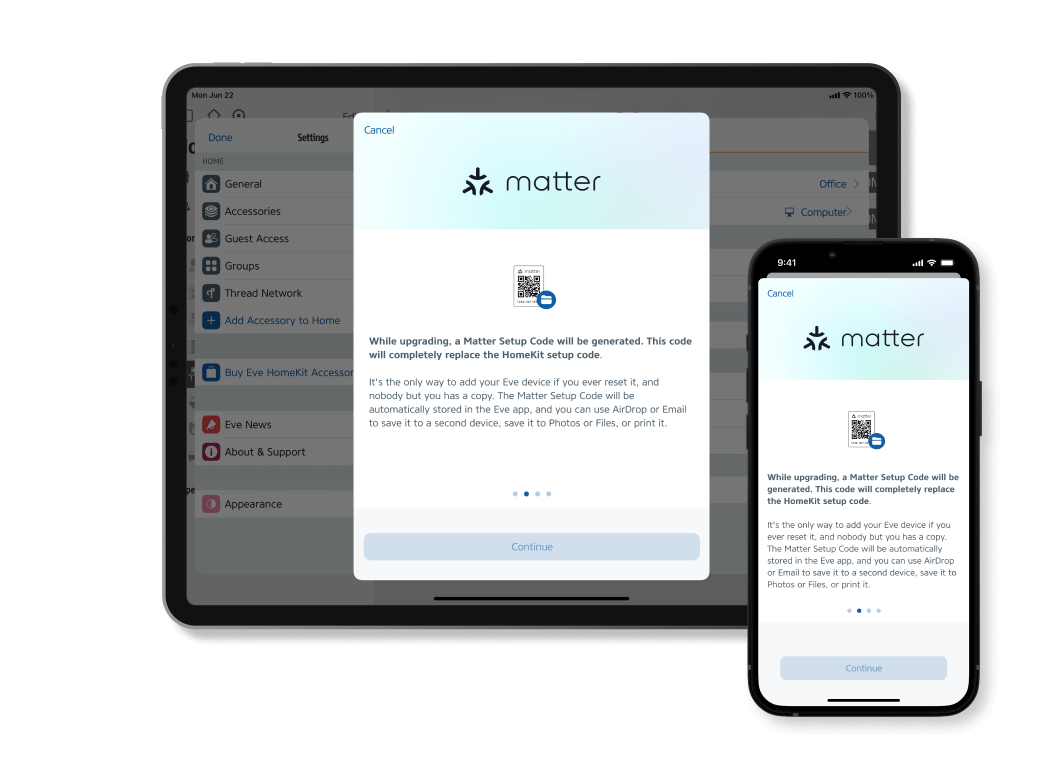
While upgrading, a Matter Setup Code will be generated. This code will completely replace the HomeKit setup code. It's the only way to add your Eve device if you ever reset it, and nobody but you has a copy. The Matter Setup Code will be automatically stored in the Eve app, and you can use AirDrop or Email to save it to a second device, save it to Photos or Files, or print it.
Your favorite features – now on Matter
Eve devices have offered and will continue to offer unique functionality on the Apple Home platform. When you decide to upgrade to Matter, you'll continue to enjoy the seamless experience in the Eve and Apple Home apps that you've come to love – including custom features like autonomous schedules, child lock, or advanced automations.
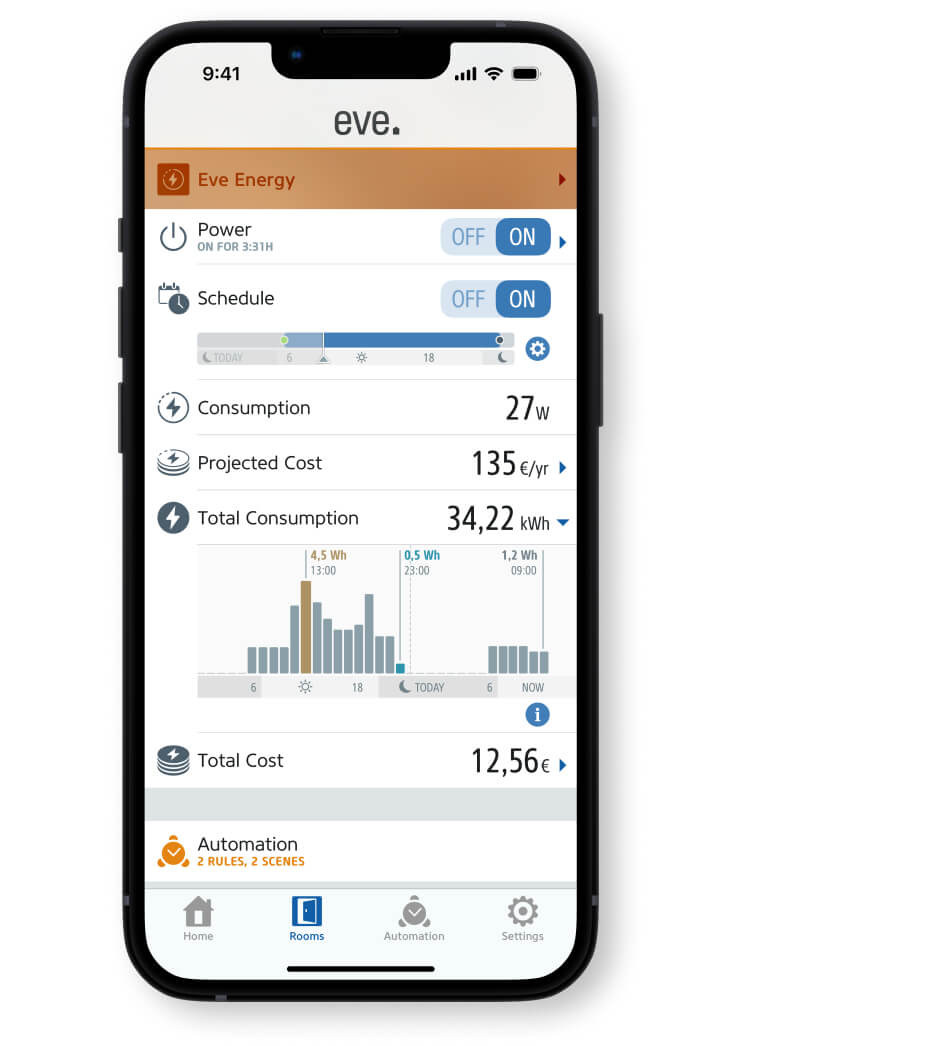
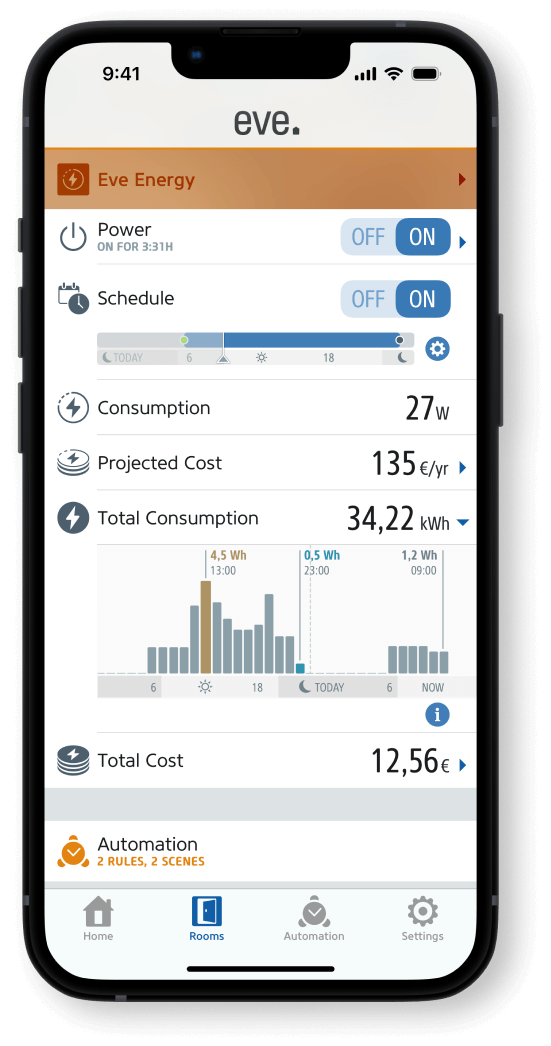
Controlling additional platforms.
If you want to control your Eve device from an additional platform, you need a hub of that platform as well. This hub only needs to support Matter, as Thread is already present in your home via the hub of your first platform. Find the right hub.